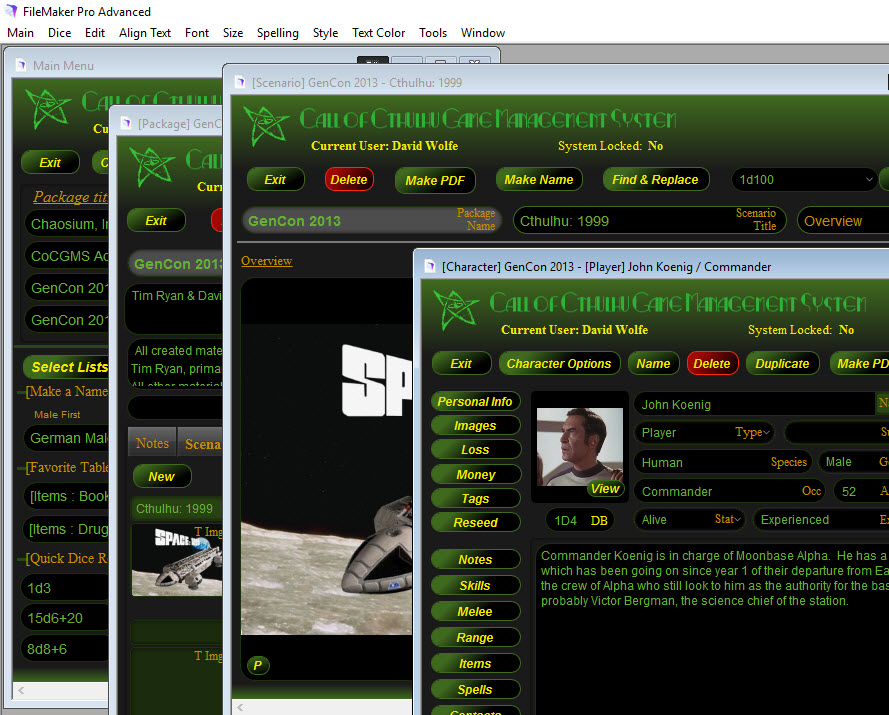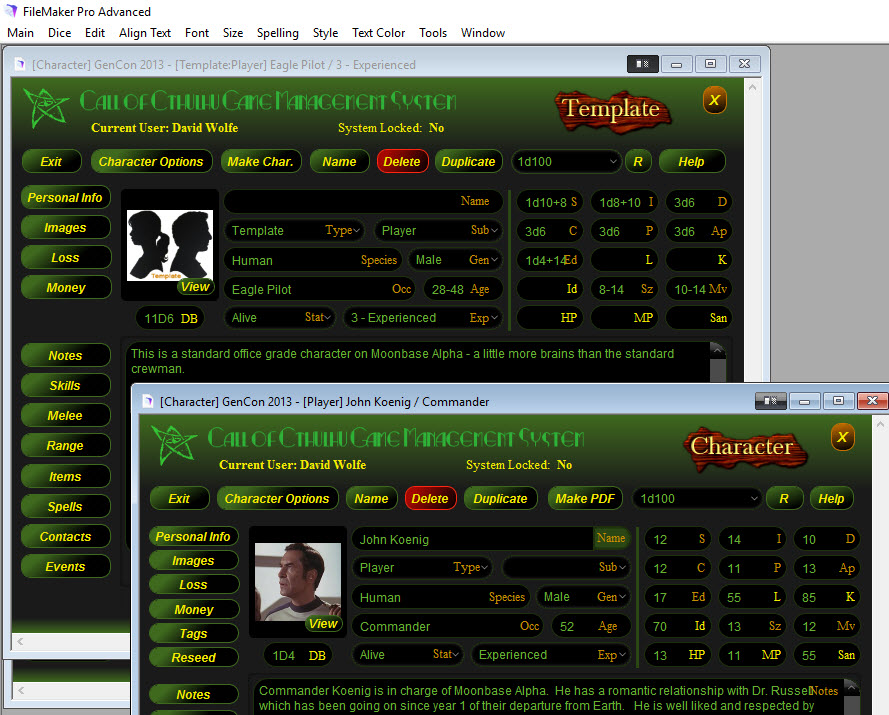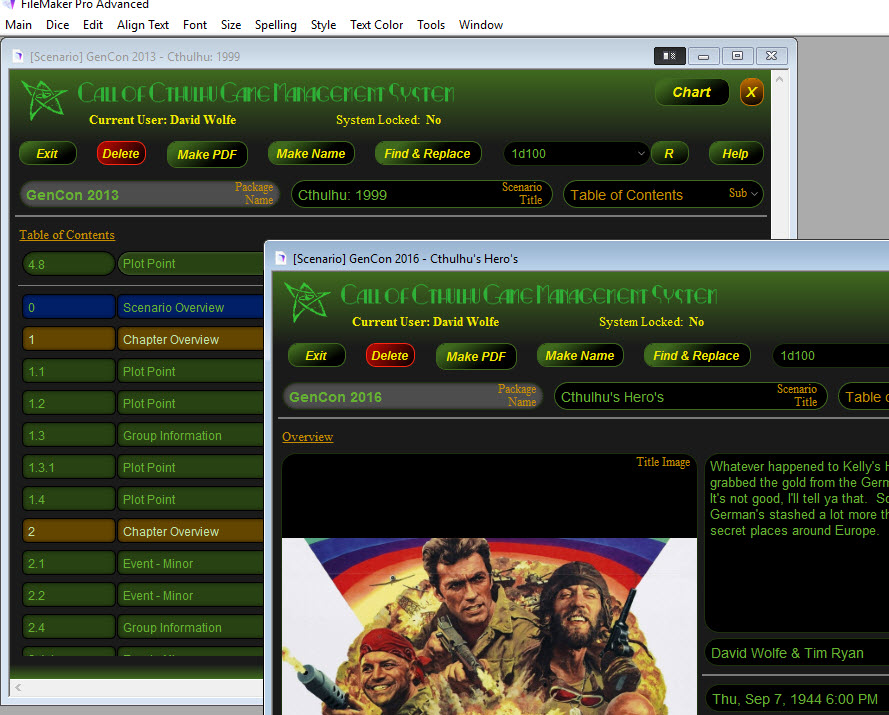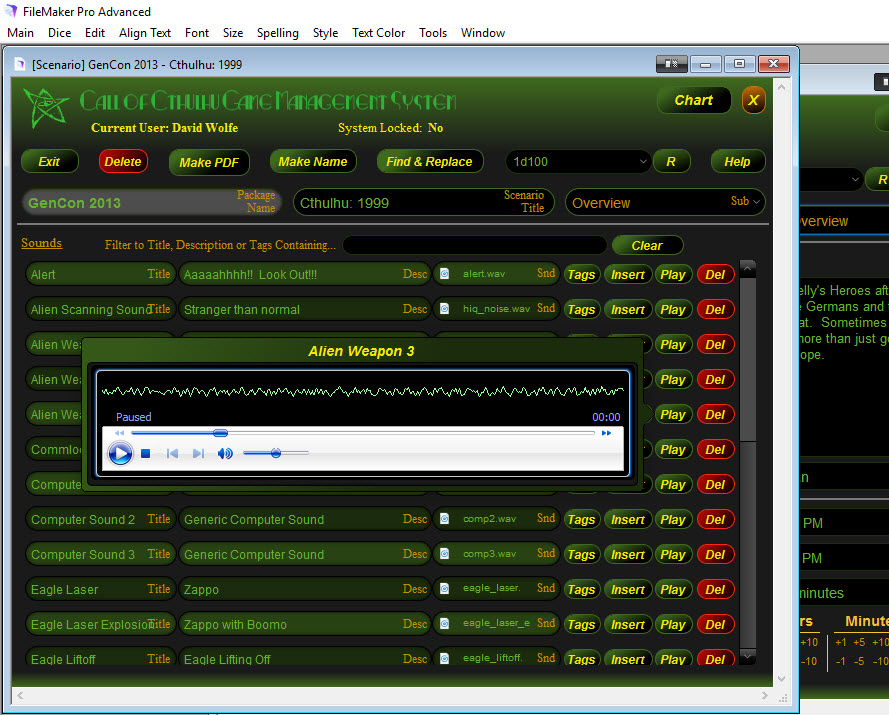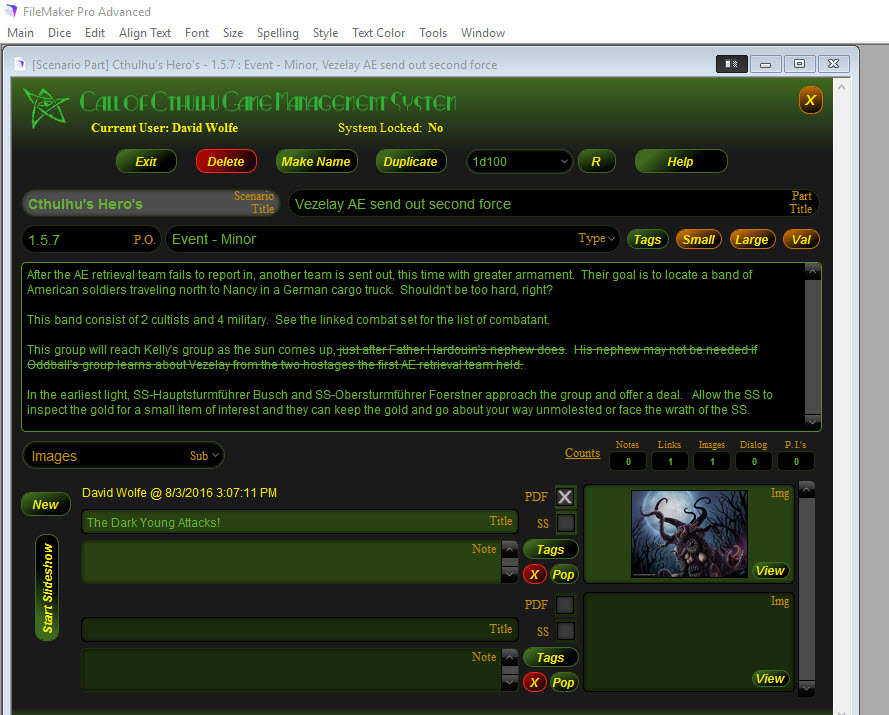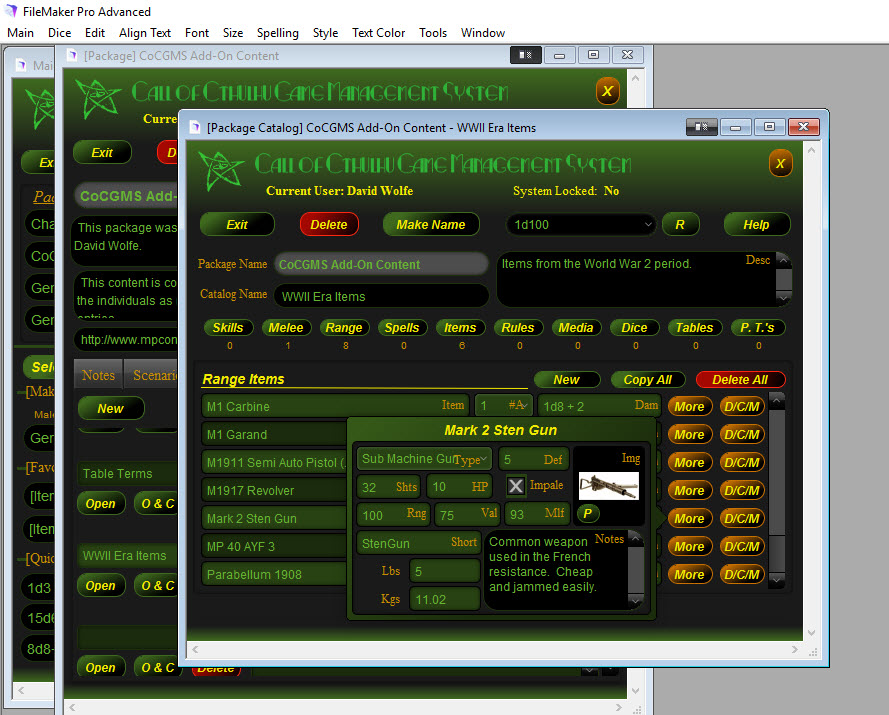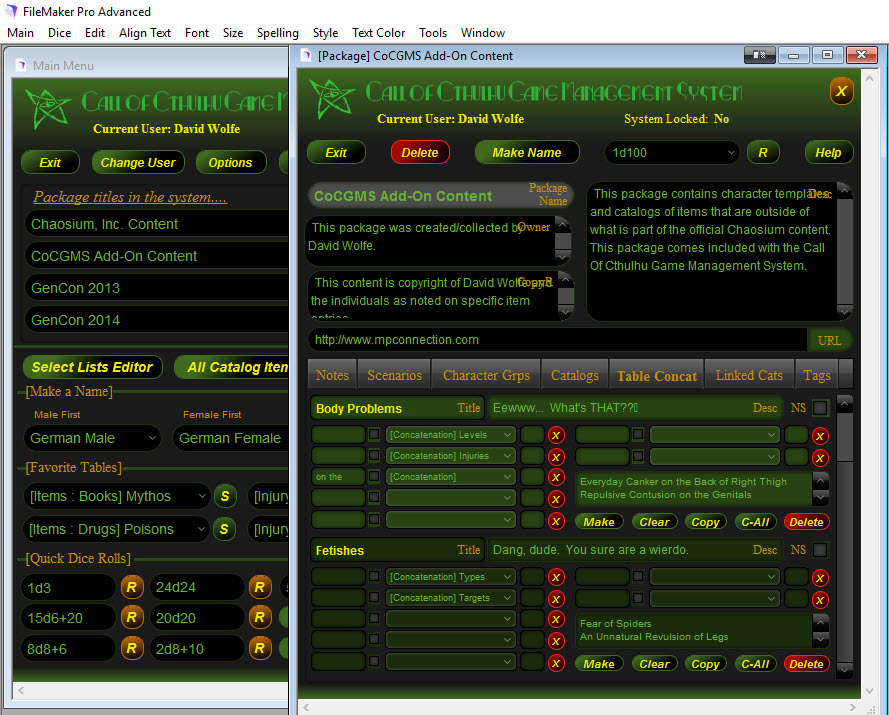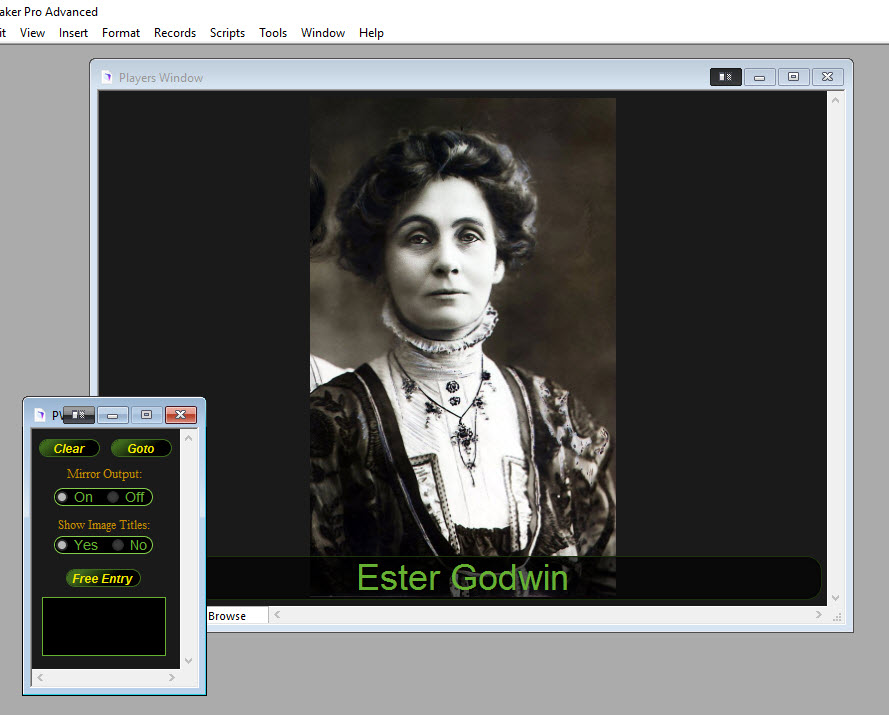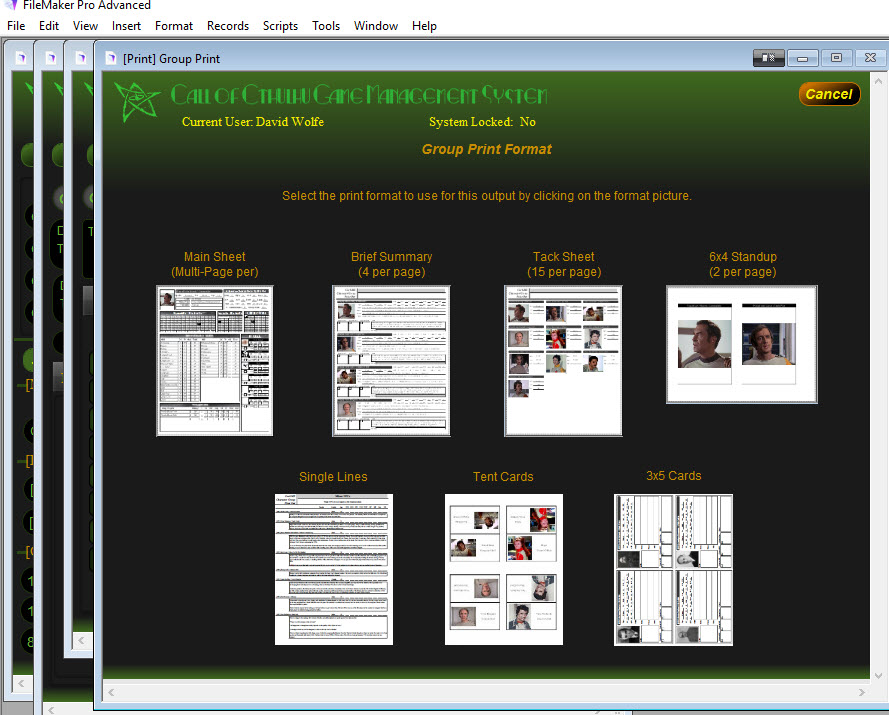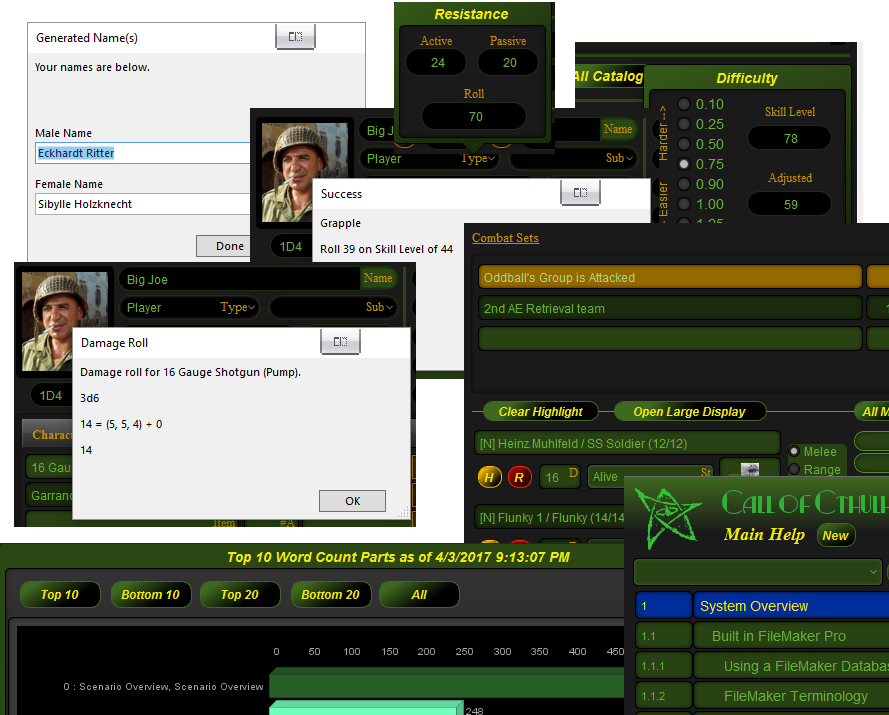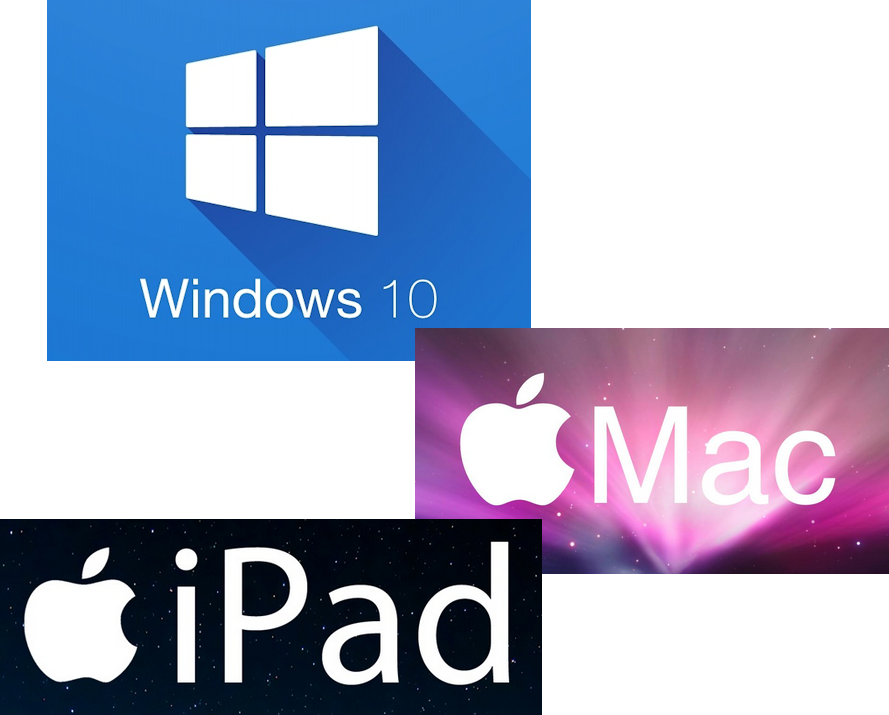A Scenario Part
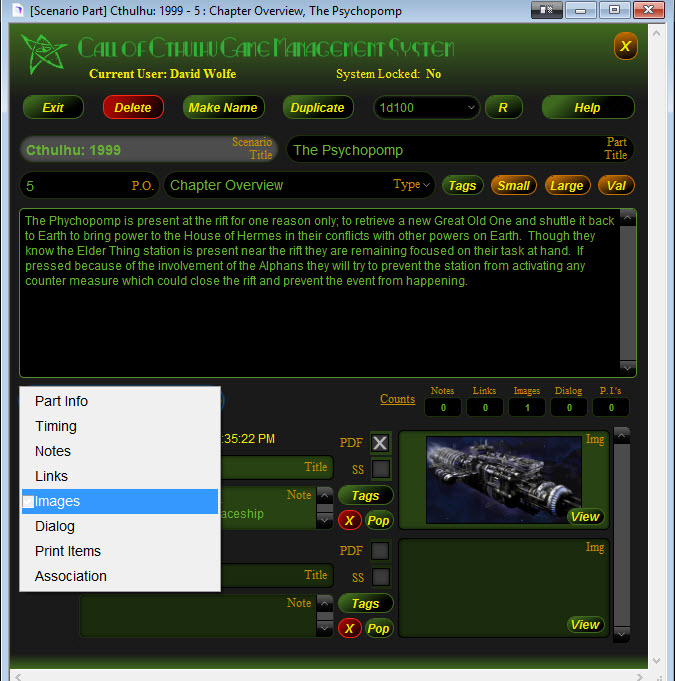
Clicking a part from the ToC will open the part in the Scenario Part window. Here you have access to enter the full range of data that might be related to a scenario part - data such as images, timing, notes, dialog, etc.
This screenshot shows a Chapter Overview part (chapter 5) with the images sub-area selected. The sub-area selector is expanded to show the full range of options. The narrative or story content is at the top of the layout along with part title and type info.
Most image containers in the CoCGMS have a view button which will display a larger view of the image in a popover window. This action also sends the image to the Players Window for the players to see if that feature is open and actively receiving data from other parts of the system.
Resist the urge to dump all of your narrative content into a Chapter Overview part. Break it up into multiple parts within the chapter for quick location on the ToC. The ToC has some very useful filter option to help you find the content you need quickly.